You are able to choose the currency for each account item. For example, you can create a Tax Invoice in GBP or USD, or any other currency. Magnetic will pull in the latest foreign exchange rate (which you can override if you would like). The account item will be saved in the currency selected.
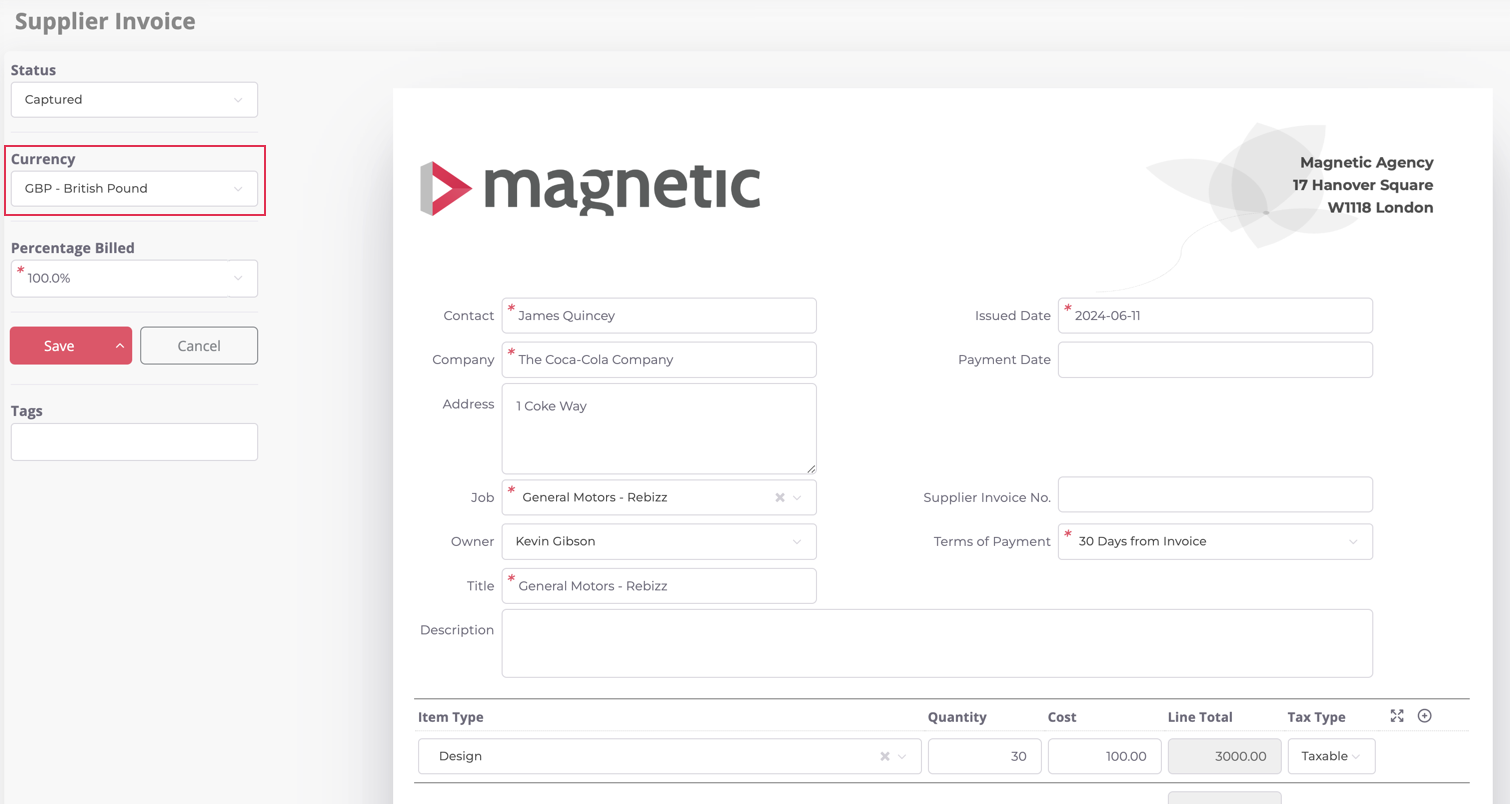
How will this affect item types in account items?
When you create an account item (e.g. Cost Estimate) you can choose whether you would like the exchange rate to apply to the item types when you are changing the currency.
If you choose to convert the item types, the cost of the item types will update according to the conversion rate of the currency selected. If you choose not to apply the conversion rate, the cost of your item types will stay as is but the account item will still be in the foreign currency selected.

In the Accounts section, you will now have columns available that will display the account item’s currency and amount as well as the amount in your base currency. You will also be able to filter on the account item's currency. (if the columns are not shown in the table, you can easily add them by clicking the "Column Visibility" button).
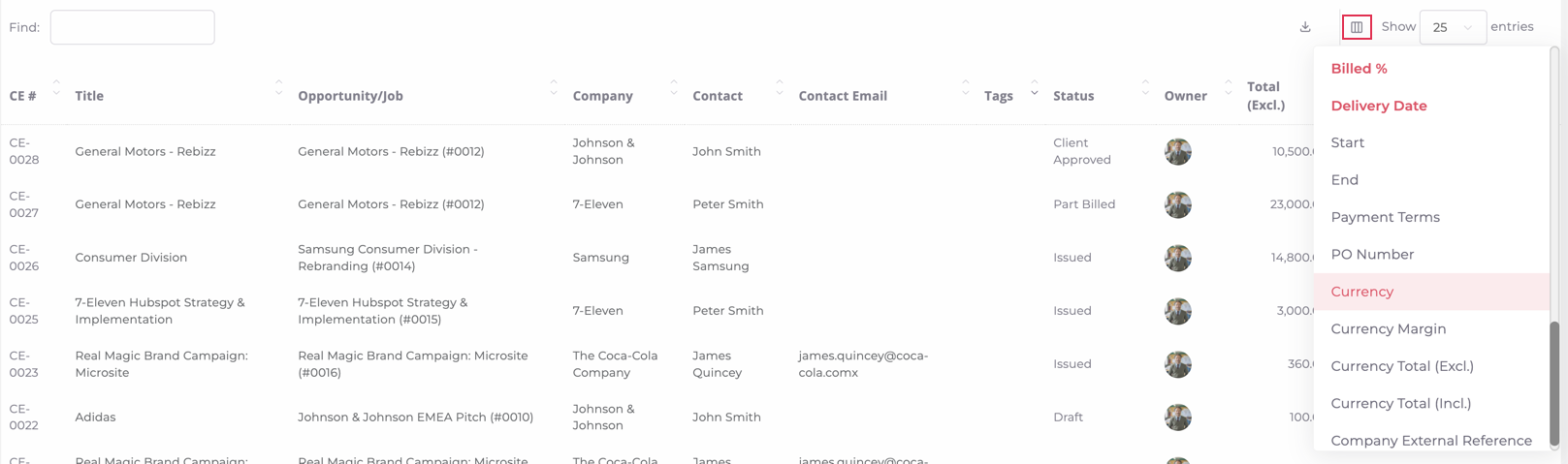
How will reports be calculated?
Reports will display all values in the base currency. If the account item is in a different currency, the amount will be calculated using the foreign exchange rate set on the invoice when saved.
Accounting platform integration
- For Xero integration, amounts will export in the currency selected on the account item.
- For Pastel integration, amounts will export in the base currency set for your company.
Note: For companies that have account items in a different currency than your base currency. Please follow the steps below:
Search for account items in the currency other than your base currency.
Edit the account item and reset the currency to the correct foreign currency. E.g. if you base currency is USD, and you previously created a Tax Invoice in GBP, edit that Tax Invoice and reset the currency to GBP and select Save.
The correct currency will the be display on the Tax Invoice and reports will calculate the correct value.
Foreign exchange rates are updated hourly and are an aggregated value from multiple providers. Magnetic uses https://openexchangerates.org/ for foreign exchange rates.
Was this article helpful?
That’s Great!
Thank you for your feedback
Sorry! We couldn't be helpful
Thank you for your feedback
Feedback sent
We appreciate your effort and will try to fix the article