Setup
SageOne Account
The first step is to set up a SageOne Accounting profile. This requires an email address for verification. Navigating to the SageOne Accounting front page (here) will let you sign up as a user. Alternatively, you can go directly to the user sign-up page here.
Once you have signed up, an email will be sent to your account. Clicking the link inside will take you through to your SageOne account page.
Please be sure to remember your username and password, as they will be necessary for Magnetic to integrate with your system.
Magnetic Billing Entity
In Magnetic, go through to the billing entity you wish to associate with your SageOne account. This can be accessed through your Company Settings->Finance page and clicking the edit pencil to the right of the billing entity. Please note that you will need Administrator and Account Manager permissions to access these pages.
Under the Accounts Integration Settings bar, find the dropdown for Accounting Platform and select Sage One (South Africa). Note: this will disconnect any active accounts integrations that currently exist, which will block data export on those integrations.
In the Tax & Supplier Invoices and Credit Notes dropdown, please select your Export option, either Manually Export or Automatic.
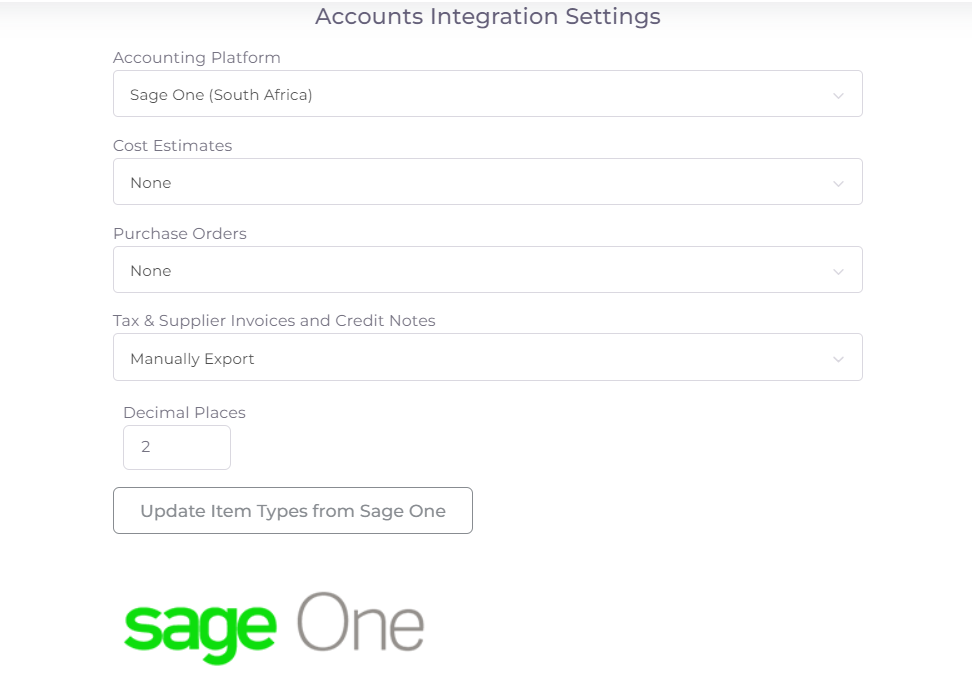
A SageOne logo should appear, along with a username and password box. Please enter your details and click Connect To Sage One Integration.
Note: passwords are stored in an encrypted form, and are only decrypted temporarily when they are used. Magnetic employees cannot read your SageOne password, and will never ask for it, even when trying to assist with bugs.
If the details you provided are correct, the page will reload. You will notice several new drop-down boxes below the SageOne logo. These must all be set correctly for the integration to work properly.
Company Mapping
SageOne allows users to set up multiple companies in their one account. This is a problem for Magnetic, which can only integrate with one of these companies.
If you have multiple companies, you will first need to select and save one. There will be an option with a dropdown list after you authenticate. You will need to save the page and then return to it to choose your other mappings.
The page may warn you that your mappings are incomplete: this is correct. Just accept the warning when it comes up and continue. Once you have locked in your company, you will be able to change your mappings, but it will not be possible to edit your company from that point onwards.
Tax Type Mappings
Tax Mappings are split into three sections:
- Generic
- Sales
- Purchases
Generic tax mappings (Default Tax and No Tax) are ubiquitous settings.
Sales mappings affect Tax Invoices and Credit Notes (Customer Returns in SageOne): these mappings will be used whenever one of these is exported from Magnetic.
Purchase mappings affect Supplier Invoices and Supplier Credit Notes (Supplier Returns in SageOne), and will be used whenever one of these is exported from Magnetic.
Your accountant should know which mappings to set to which tax type. If there is any confusion, please do not hesitate to get in contact with our support.
Accounts
Items on invoices are linked to SageOne accounts in either the Sales or Purchases categories. The Default Sales Account will be used whenever an item type does not have a Sales Code. The Default Purchases Account will be used whenever an item type does not have a Cost of Sales Code.
If you do not have at least one Sales and Purchase account in SageOne, we will not be able to integrate between Magnetic and SageOne. There will be a link shown, which will take you to the appropriate page in SageOne to add these accounts. Once you have added them, refresh the billing entity page and they should be accessible.
Historical Tax Mappings
If you are using Magnetic to export any invoices from before April 1st, 2018, you may need to change the effective VAT rate for these invoices. For these, the historical tax mapping should represent the 14% VAT charged prior to April 1st.
Opportunities & Jobs
When adding opportunities and jobs that will require invoicing, they must be linked to the billing entity for SageOne for this integration. If you only have one billing entity, this will not affect you and is done by default.
Note: once account invoices have been linked to a job or opportunity, they cannot be changed to one with a different billing entity.
Magnetic Item Type Setup
You can add new item types (or edit existing ones) and specify the sales/cost of sales/item codes which will be populated from the Sage Account that has e
There are three relevant codes for SageOne:
- Sales Code
- Cost of Sales Code
- Item Code
The Sales Code refers to the account used for Sales, while the Cost of Sales Code is for the Purchases account. The Item Code is used to link a SageOne Item to a Magnetic Item Type: do not alter this field unless you know what you are doing!
It is possible to export a list of your items from SageOne and configure the column headings to fit the format for the Magnetic Importer, and then upload that data to rapidly configure all your item types.
Note: if an item type does not have an Item Code, it will create one in SageOne when it is used, and use the new code.
Magnetic to SageOne
Invoices and Returns
Magnetic will export Supplier Invoices, Supplier Credit Notes, Tax Invoices and Credit Notes from our system when they are created or updated, and then either create or update them accordingly in your SageOne account.
This is done asynchronously, so as to keep your user experience smooth. It may be several minutes until the export is complete, depending on how busy our servers are. When the export is complete, it will either update the invoice as successful, or unsuccessful with a reason as to why. You may also receive a notification when an export has been unsuccessful, as well as a reason.
Invoices and returns an also be manually exported from their action bar.
Bulk Exporting
If you integrate with SageOne while having many historic invoices in Magnetic, you may wish to bulk export all of them at one point. To do this, go through to the Account Exports page. If you have more than one billing entity, you may need to select the SageOne entity.
From this point, you will be able to try export all invoices that were not successfully exported or manually set to the exported status. This may take a long time, so please be patient. Each invoice will update individually depending on its success, as above.
Customers and Suppliers
Customers and suppliers are added to SageOne when they are linked to an exported invoice. If a customer or supplier is added, its code is used in Magnetic as the Accounting Platform Reference field. Note: changing this field may cause unexpected behaviour. We advise you not to do it unless you know what you’re doing.
Items
Without an Item Code, Items are created in SageOne when an invoice is exported with new item types. All relevant details of the Magnetic Item Type are copied across, and the new code is sent back to Magnetic for future reference.
Multi-currency
Unfortunately, SageOne does not allow for a simple integration with their multi-currencies. As such, Magnetic maintains the integration as follows.
If an account created with a currency different to that of the company’s main currency, then it will be converted to the company’s base currency on export.
For example, imagine that your company uses Great British Pounds (GBP) as your main currency. If you create an invoice worth, say, 1,000 Magnetic Bucks (MAG), at a 10GBP to 1MAG conversion rate, then the base value of the invoice in Magnetic will be 10,000 (GBP), while the specific currency value will be 1,000 (MAG).
When the above invoice is pulled through, it will only reflect the invoice’s base currency value -- that is, 10,000.
SageOne to Magnetic
Tax Invoices
Magnetic periodically polls the SageOne servers to get a list of recently modified Tax Invoices. If any of these invoices have been marked as Paid, the status of the Tax Invoice in Magnetic will be updated to Paid.
Troubleshooting
FAQ
Magnetic is telling me that my account details aren’t validating
Double-check that your password and username are correct, paying special attention to easily confused characters such as 1/l and 0/O.
I’m being told that my mappings are incorrect
Please make sure that:
The Item code on all the items on an invoice are either correct, or not set
The Sales and Cost of Sales codes on all the items are correct
That all the Tax Mappings on the billing entity page have been set
Then, retry the export.
Nothing is exporting
Please check that your billing entity is set to Export the Tax & Supplier Invoices and Credit Notes of your company.
If your company has multiple billing entities, please also make sure that the accounts which are not exporting are not linked to a different entity.
I’m being told that I’ve been Rate Limited
SageOne only allows for so many calls to their system before they will temporarily block the integration. When Magnetic encounters this error, we will re-schedule your integrations for once the block has gone away. Please be patient, and you should find that your invoices will be exported shortly.
Magnetic has done everything we can to cater for it by minimising the number of calls we need to make, but this is unfortunately a SageOne limitation and we cannot change or remove it.
Was this article helpful?
That’s Great!
Thank you for your feedback
Sorry! We couldn't be helpful
Thank you for your feedback
Feedback sent
We appreciate your effort and will try to fix the article
