Struggling to get your team to track time? Set a reminder or block user access until the time is tracked for the previous day.
Struggling to get your team to track time? Set a reminder or block user access until the time is tracked for the previous day.
Reminding users to track time
Follow these steps to set a reminder. (This can only be done by Admin users)
- Identify who in your company the time tracking users are. Magnetic reminds you when you log in the next day if you forgot to track time the previous day.
- Hover the mouse cursor over your name.
- Select the "Manage Users".
- Edit each user that needs to be a time tracking user.
- Under Details, set the hour capacity per day for the user. This is the number of hours they must track per day Monday to Friday. (see image below)
- Under Notifications, check the box "Receive Reminders to Track Time". (see image below)
- While you're in the user setting, you can also set a cost to company rate per user. This rate is their actual cost to company per hour and will be used in various recon reports to determine the true profit/loss of work completed.

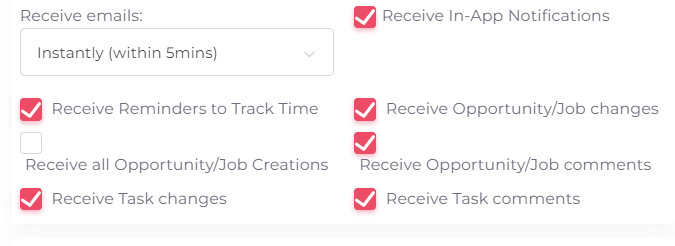
If the user hasn't tracked any time for the previous day:

Blocking users who haven't tracked time
For drastic measures when users just refuse to track time, you can force them to the timesheet if they didn't track time the previous day. The system will lock them out of doing anything except tracking time.
Once the correct amount of time is tracked they will have full access to Magnetic again. Only Admin users can change the setting to block users.
Follow these steps to block users:
- Make sure all users who should be forced to track time have their amount of hours and reminder set, as listed in the steps above.
- Hover the mouse cursor over your name.
- Select Company Settings.
- Under Opportunity/Job/Task, select "Block user access if timesheet are incomplete".
- Select Save.
The setting that needs to be enabled in Company Settings:
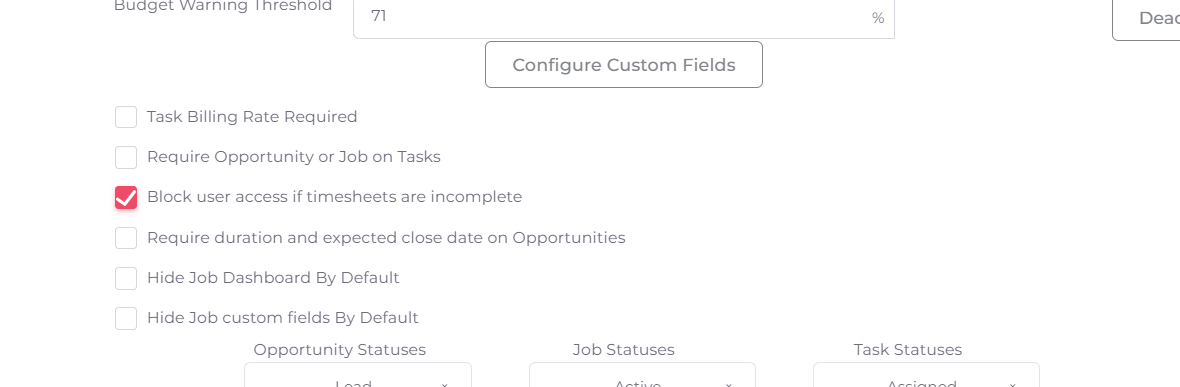
Was this article helpful?
That’s Great!
Thank you for your feedback
Sorry! We couldn't be helpful
Thank you for your feedback
Feedback sent
We appreciate your effort and will try to fix the article