Activating this feature restricts the ability to bill only selected customers and suppliers by Account Administrators.
Follow these steps to activate this feature:
- Hover your mouse cursor over your name.
- Click on Company Settings.
- Click on Finance
- Check the "Only Approved Customers and Suppliers can be billed" setting
- Save.
- Next, you must select all the customers that are approved.
- Go to Global Search and type in the name of the company that you want to edit.
- A screen with all the search results will appear.
- Click on Company.
- Click on the company name you want to select.
- The company profile will open.
- Click on the edit icon.
- Scroll down till you see the tick box: "Approved Accounts Customer" and "Approved Accounts Supplier" and tick those boxes.
- Save.
- Next time when issuing accounts, you will only be able to select companies that are Approved customers/suppliers
See the screenshots below:
Enabling approved customers and supplier settings in Company settings:

Enabling a company as a Approved accounts customer or Approved Accounts supplier:
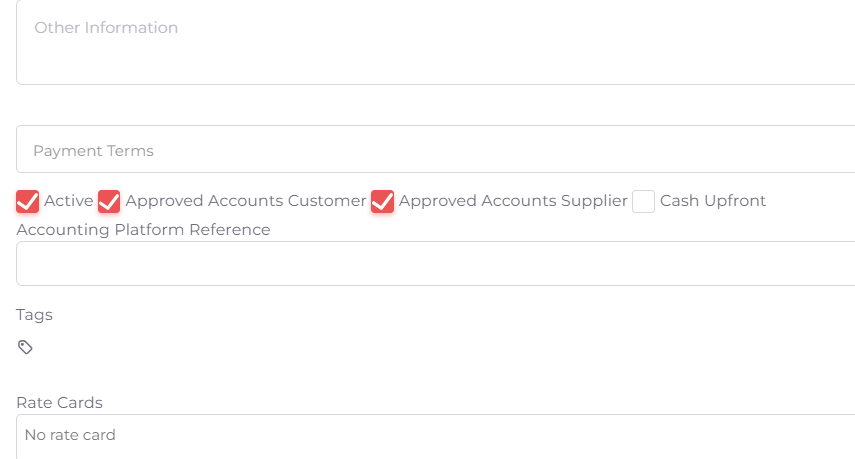
Was this article helpful?
That’s Great!
Thank you for your feedback
Sorry! We couldn't be helpful
Thank you for your feedback
Feedback sent
We appreciate your effort and will try to fix the article