Create your own performance reviews on Magnetic.
Follow these steps:
1.Click on HR in the left hand navigation menu and click on Performance Reviews.
2. Click on "New Performance Review".
3. Select the user and review period you want the performance review to be associated with. You can also set a description for the review period here.
4. Add KPA's and KPI's with descriptions. Use the + sign to add more lines if needed.
5. Once the total at the bottom adds up to 100% you can click save.
6. You will be directed back to the New Performance review landing page. Click the information button to view the details of your review.
7. Scroll to the bottom and click "Submit for Approval". This will send an email to the line manager who will then need to view the review and click Approve as per the below image.
Note: If you are a manager creating the review, then you can view and approve the performance review without sending for approval.
See the screenshots below:
1. Click "New Performance Review".
2. Add KPA's and KPI's.
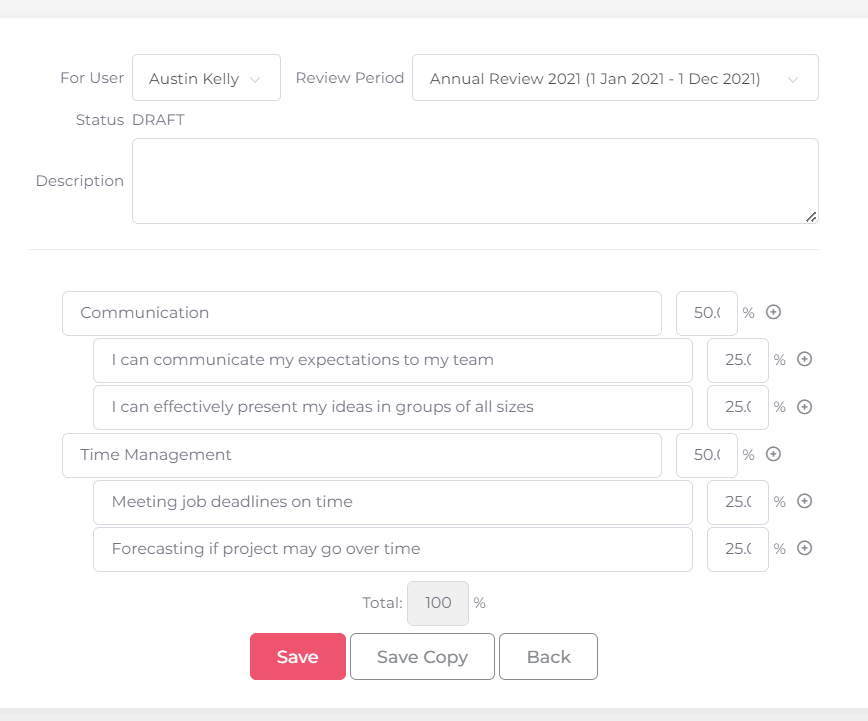
4. Approve.
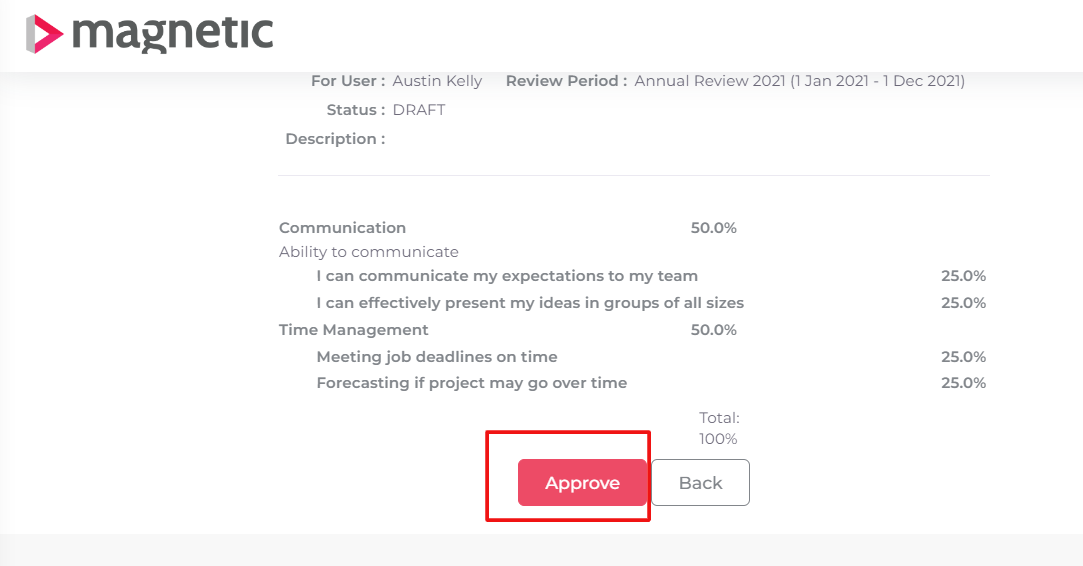
Was this article helpful?
That’s Great!
Thank you for your feedback
Sorry! We couldn't be helpful
Thank you for your feedback
Feedback sent
We appreciate your effort and will try to fix the article