In Magnetic you can get an overview of what is happening with your Job/Project on the Dashboard.
Follow these steps to access the job dashboard:
Basic Understanding the Dashboard Widgets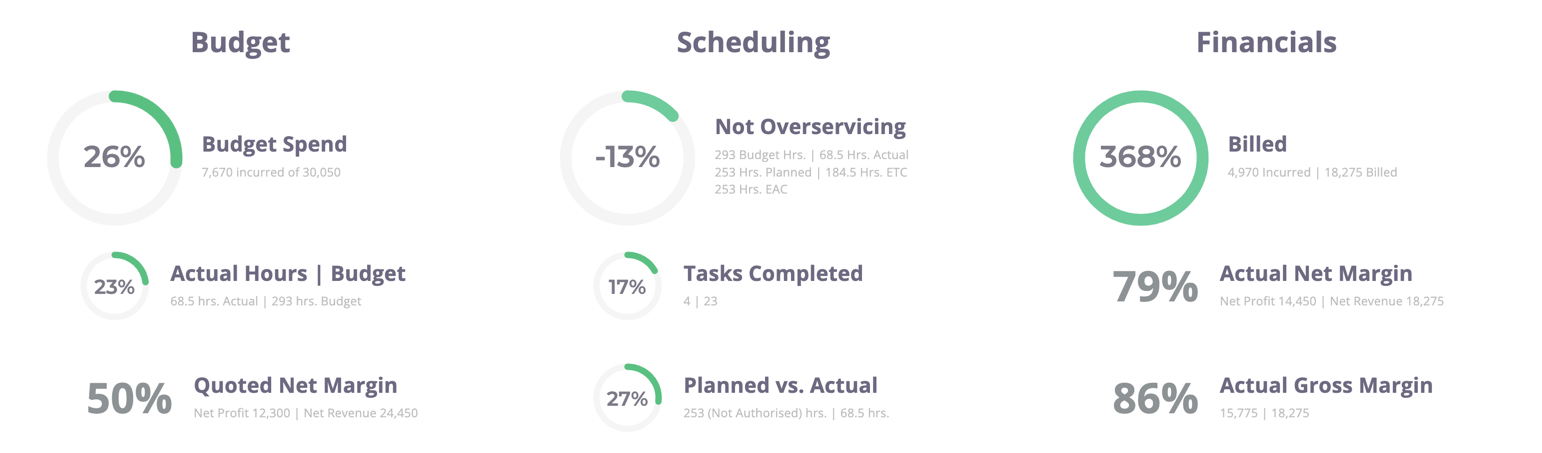
Budget - Gives you all of the budget (cost estimate) related information of the job.
Scheduling - Gives you the breakdown of hours, estimates vs actuals, tasks and if you're overservicing on the job (spending more time/hours than planned for)
Financials - Gives you billing(Tax invoice) information including your Net/Gross Margins
TIP: You can see the relevant calculations by hovering over most information sections, for example:
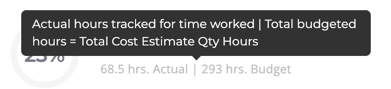
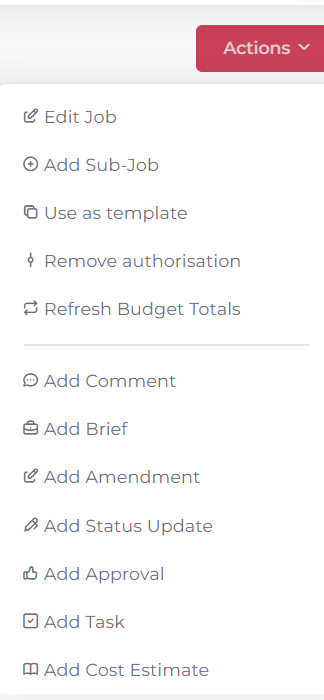
Job Dashboard Tabs: Additional project info on your dashboard, explained below:
 Dashboard - Summarised Budget, Schedule and Financial information on the job.
Dashboard - Summarised Budget, Schedule and Financial information on the job.
 Details - Summarised Job details including rate card info, tags, watchers and custom fields
Details - Summarised Job details including rate card info, tags, watchers and custom fields

Activity - Activity that has taken place on the job, including logs, comments, briefs etc.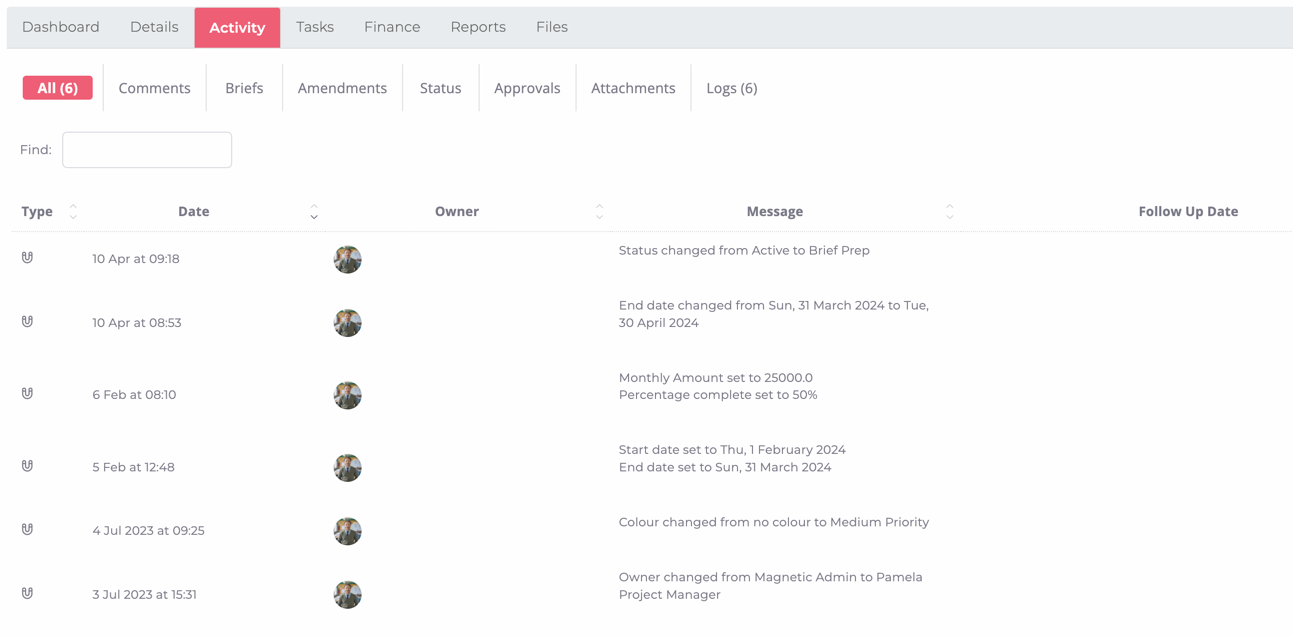
Tasks - Tasks associated with the job as well as summary of the open/completed tasks and the estimated/tracked time.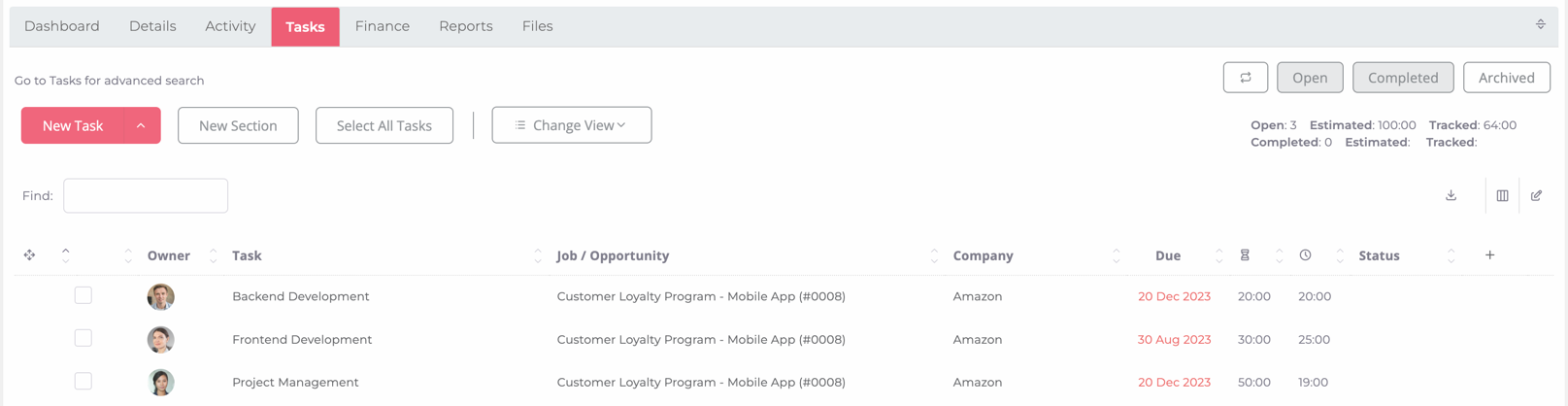
Finance - A finance summary/overview of the job including all of the associated accounts on the job. Click on each section (CEs/TIs etc) to see the specific accounts.
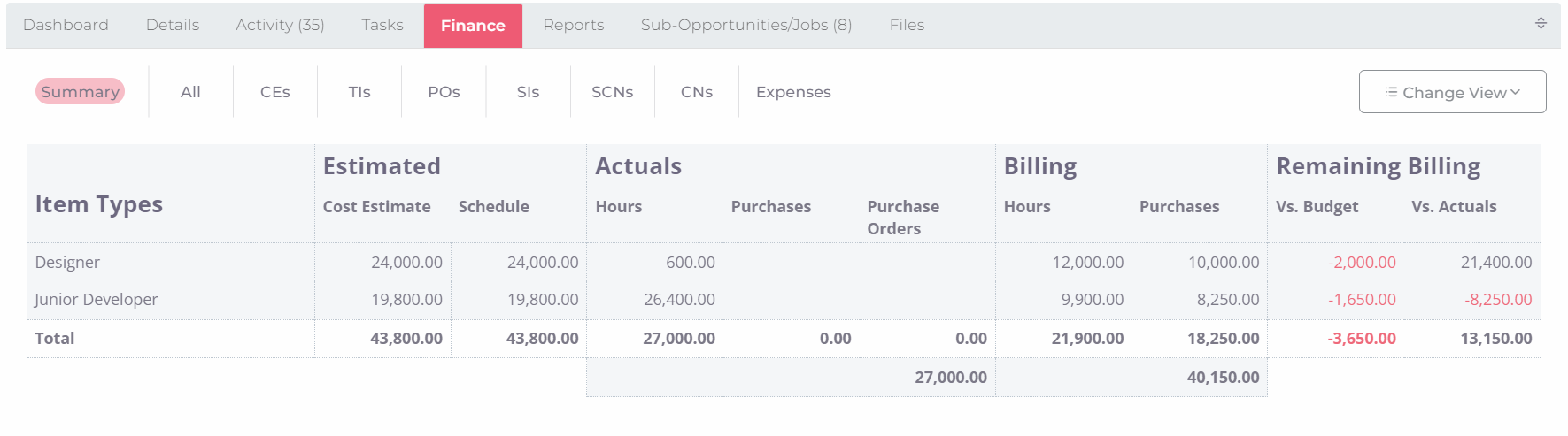
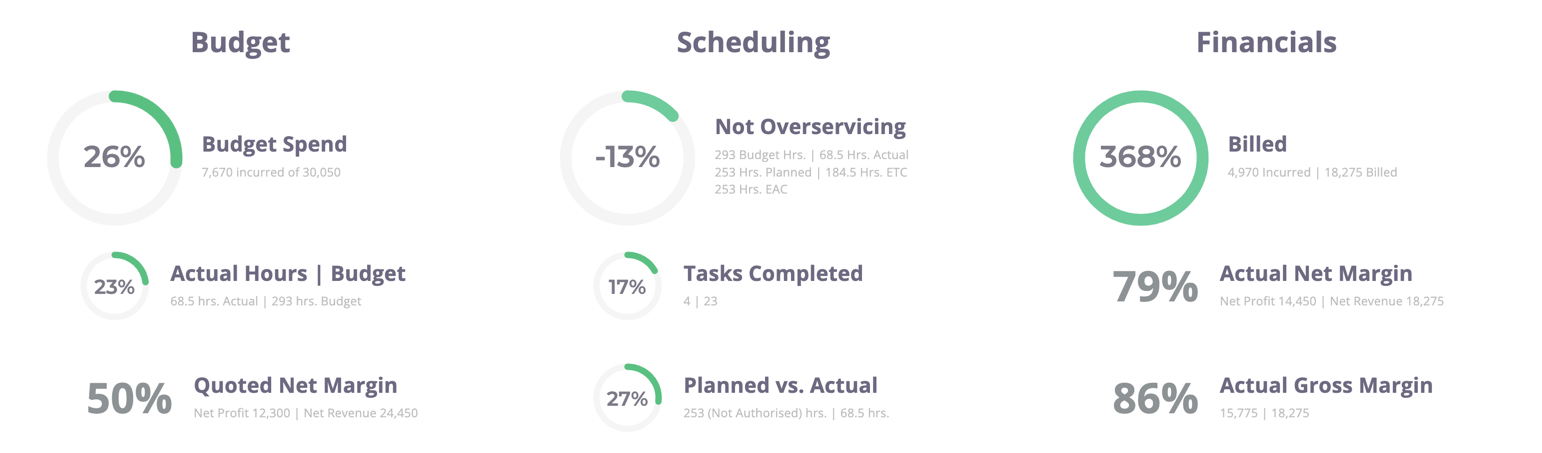
Budget - Gives you all of the budget (cost estimate) related information of the job.
Scheduling - Gives you the breakdown of hours, estimates vs actuals, tasks and if you're overservicing on the job (spending more time/hours than planned for)
Financials - Gives you billing(Tax invoice) information including your Net/Gross Margins
TIP: You can see the relevant calculations by hovering over most information sections, for example:
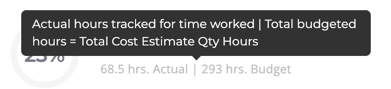
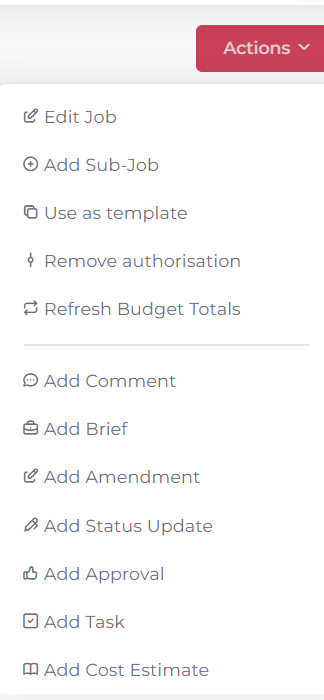
Job Dashboard Tabs: Additional project info on your dashboard, explained below:
 Dashboard - Summarised Budget, Schedule and Financial information on the job.
Dashboard - Summarised Budget, Schedule and Financial information on the job. Details - Summarised Job details including rate card info, tags, watchers and custom fields
Details - Summarised Job details including rate card info, tags, watchers and custom fields
Activity - Activity that has taken place on the job, including logs, comments, briefs etc.
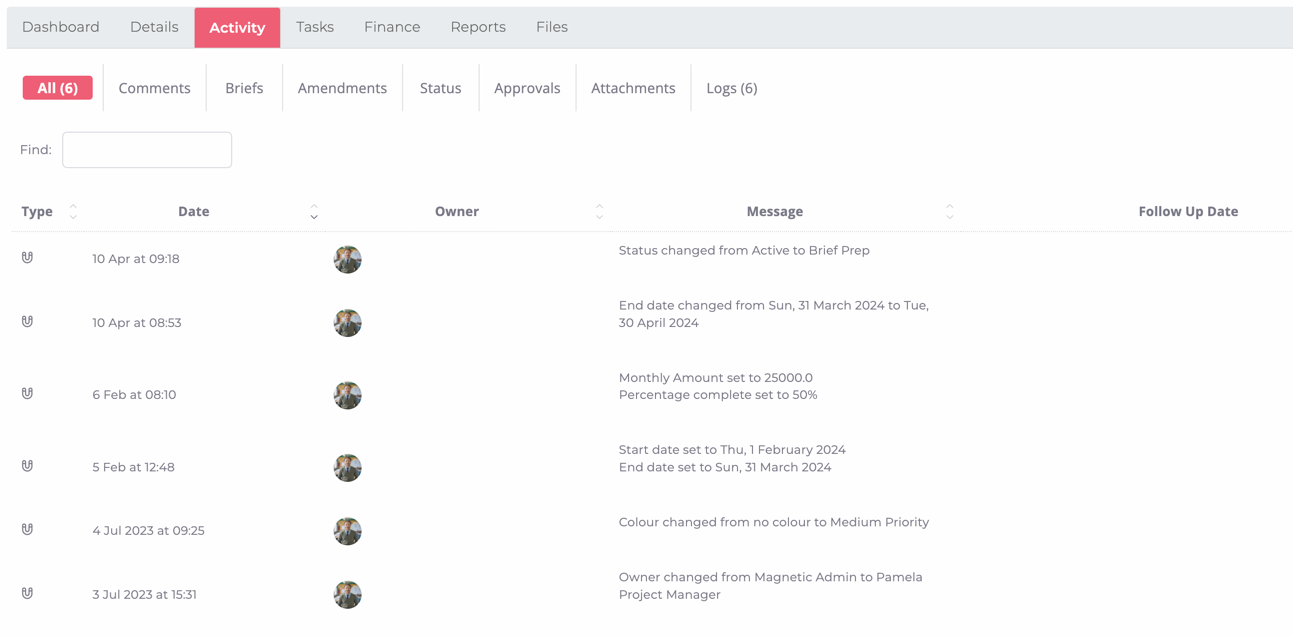
Tasks - Tasks associated with the job as well as summary of the open/completed tasks and the estimated/tracked time.
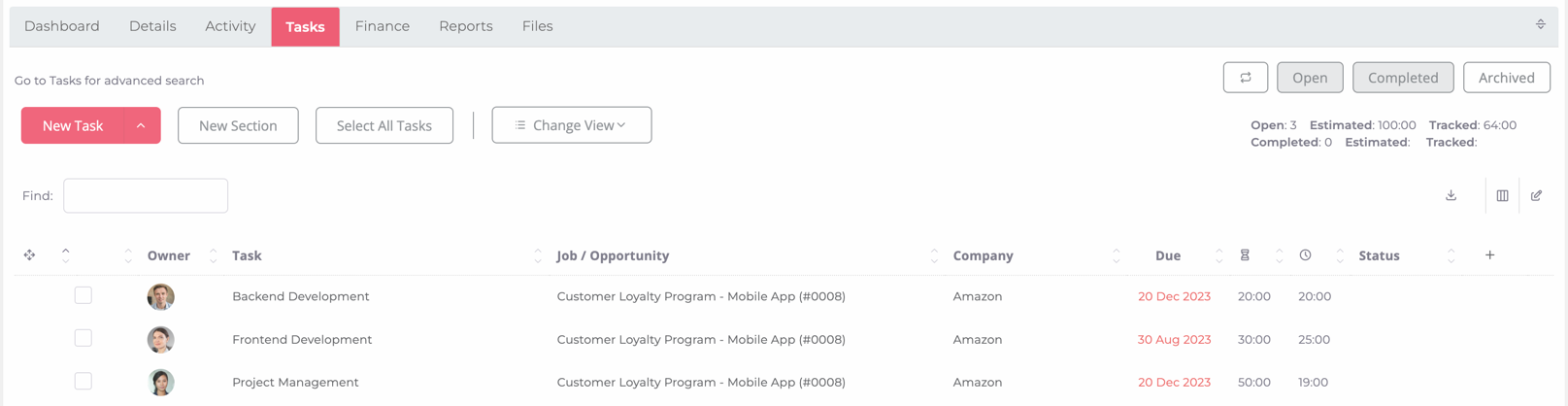
Finance - A finance summary/overview of the job including all of the associated accounts on the job. Click on each section (CEs/TIs etc) to see the specific accounts.
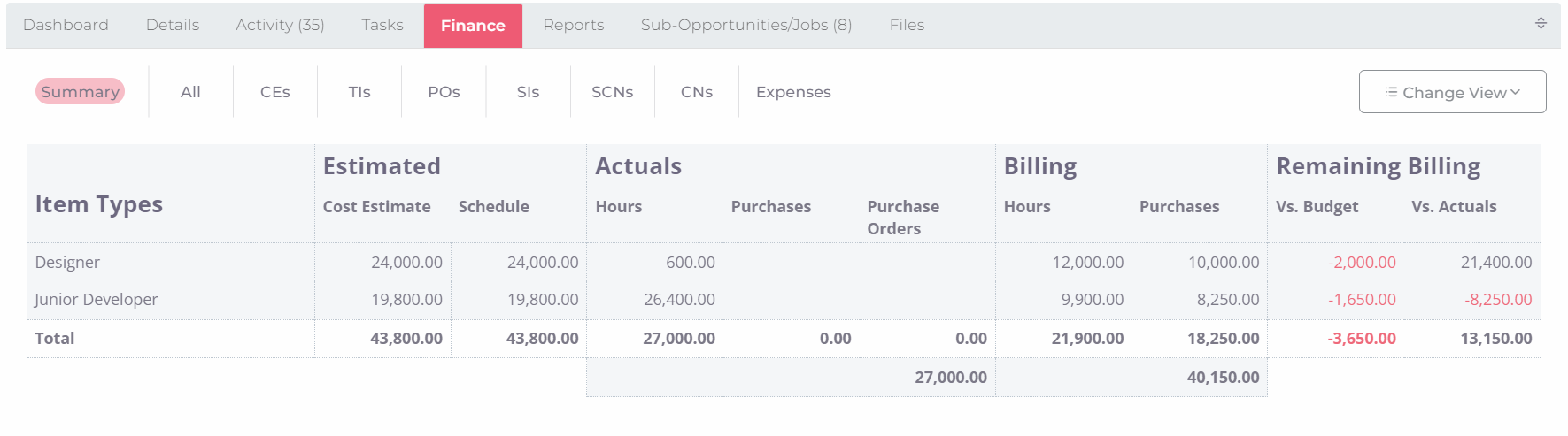
TIP: You can hover over each heading (cost estimate, schedule, hours, etc) to get a description of what the total is made up of.
Click the "Change View" button and select "Remaining Billing" to get a detailed look into budget/over-servicing/billing metrics on the job
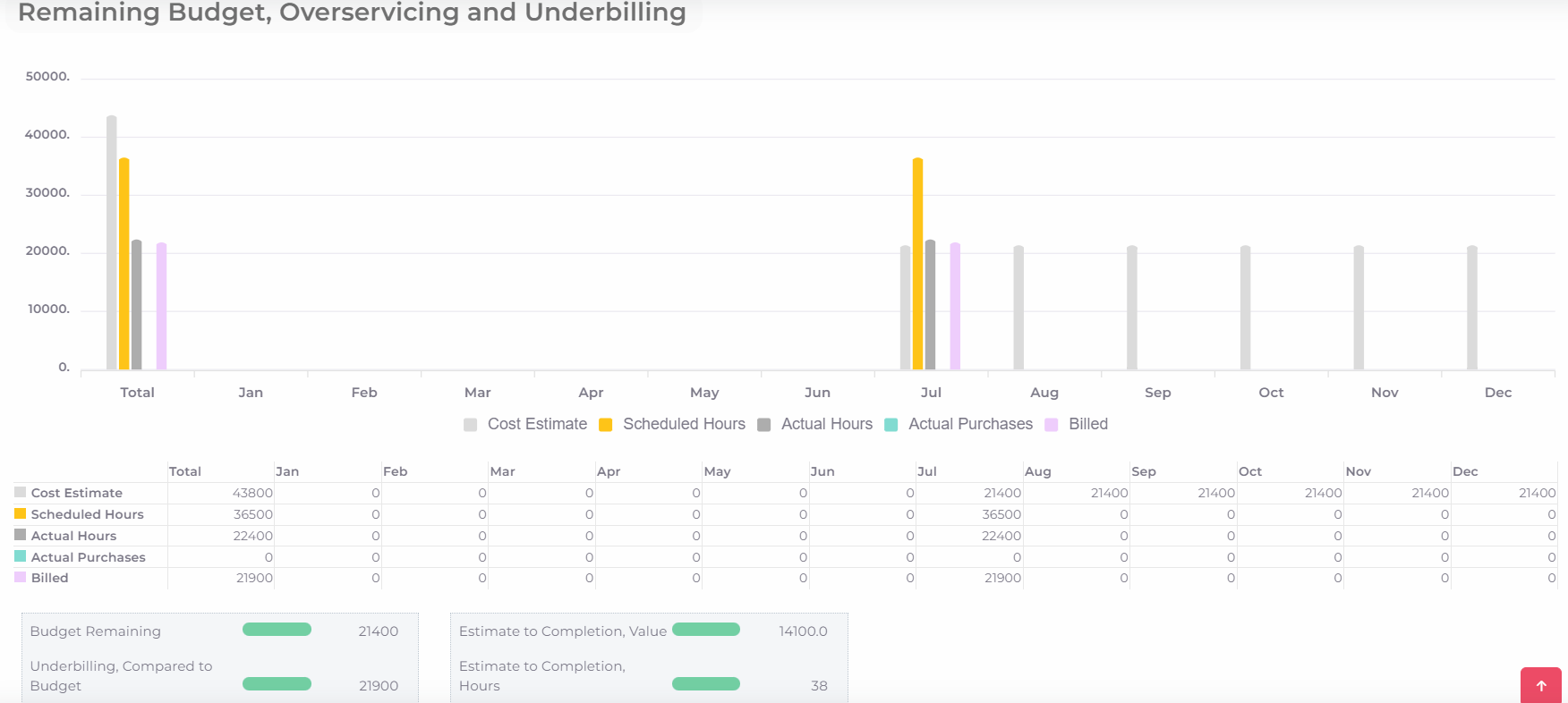
Sub-Opportunity/Jobs - Any linked sub-opportunities and jobs
Files - Any files uploaded and linked to the job
Was this article helpful?
That’s Great!
Thank you for your feedback
Sorry! We couldn't be helpful
Thank you for your feedback
Feedback sent
We appreciate your effort and will try to fix the article