Brief Templates can be added either by adding a brief from the Template Library or creating from scratch.
Templates can be created and edited in the Template Designer. In the right hand side, Field Types can be drag n' dropped on to the Drop Zone.
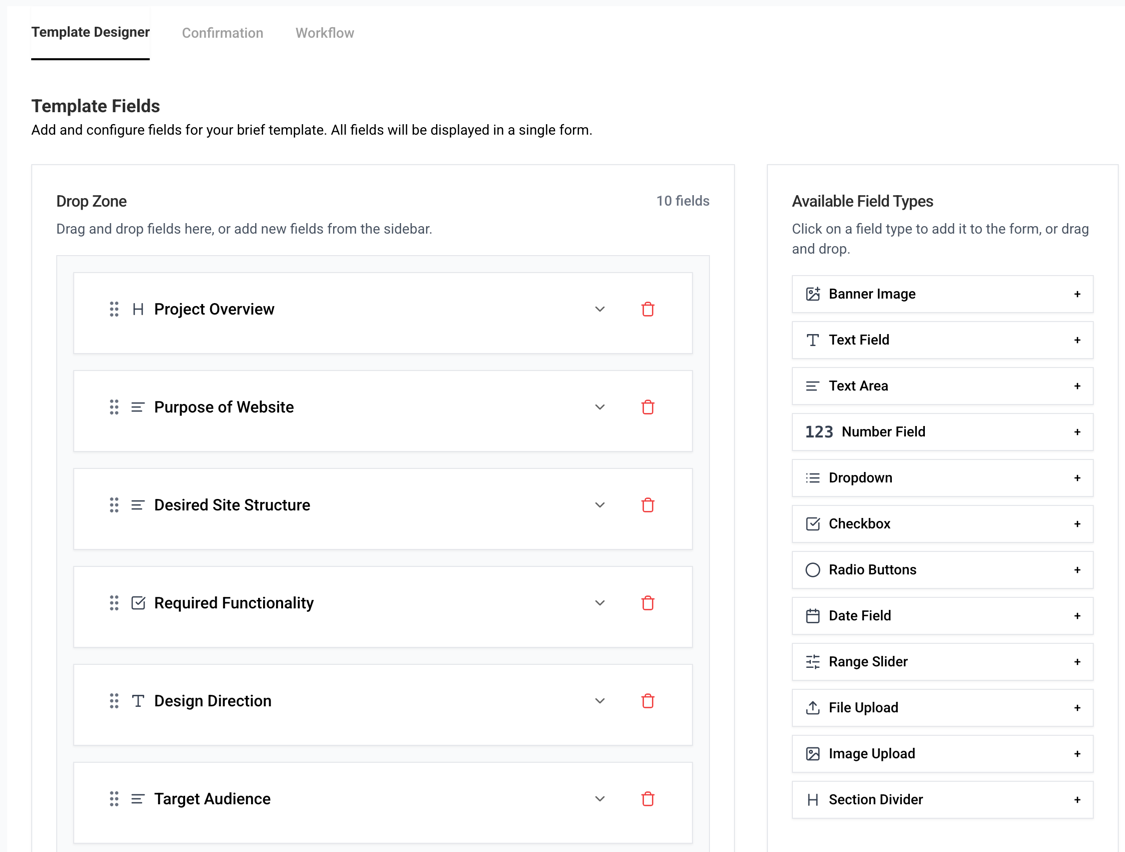
When a Field is added to the Drop Zone, the field can be edited.
To change the confirmation message that appears after brief submission, go to Confirmation. To assign a workflow to a template, go to Workflow (make sure to have a workflow created first). 
Finally, the template must be assigned to a Category, a Collection and be set as Published. You can preview the template by clicking on the Preview button.

Was this article helpful?
That’s Great!
Thank you for your feedback
Sorry! We couldn't be helpful
Thank you for your feedback
Feedback sent
We appreciate your effort and will try to fix the article