This report will allow you to see the status of tasks within a specific period.
Tasks are organised according to their owners, jobs and relevant company.
See each task’s billing rate, start and end date, and if it was billable or non-billable.
The report shows the estimated and actual time tracked along with its variance.
See the tracked billable amount and employee cost per task.
This report also shows the task progress e.g. Started or Overdue.
Note: The task must be assigned to a job.
For a more specific search, you can add multiple filters to specify the information you want to see, for example, “show me all the task for Job X owned by John that is overdue”.
This report is great for being proactive and identifying problem tasks before it is too late.
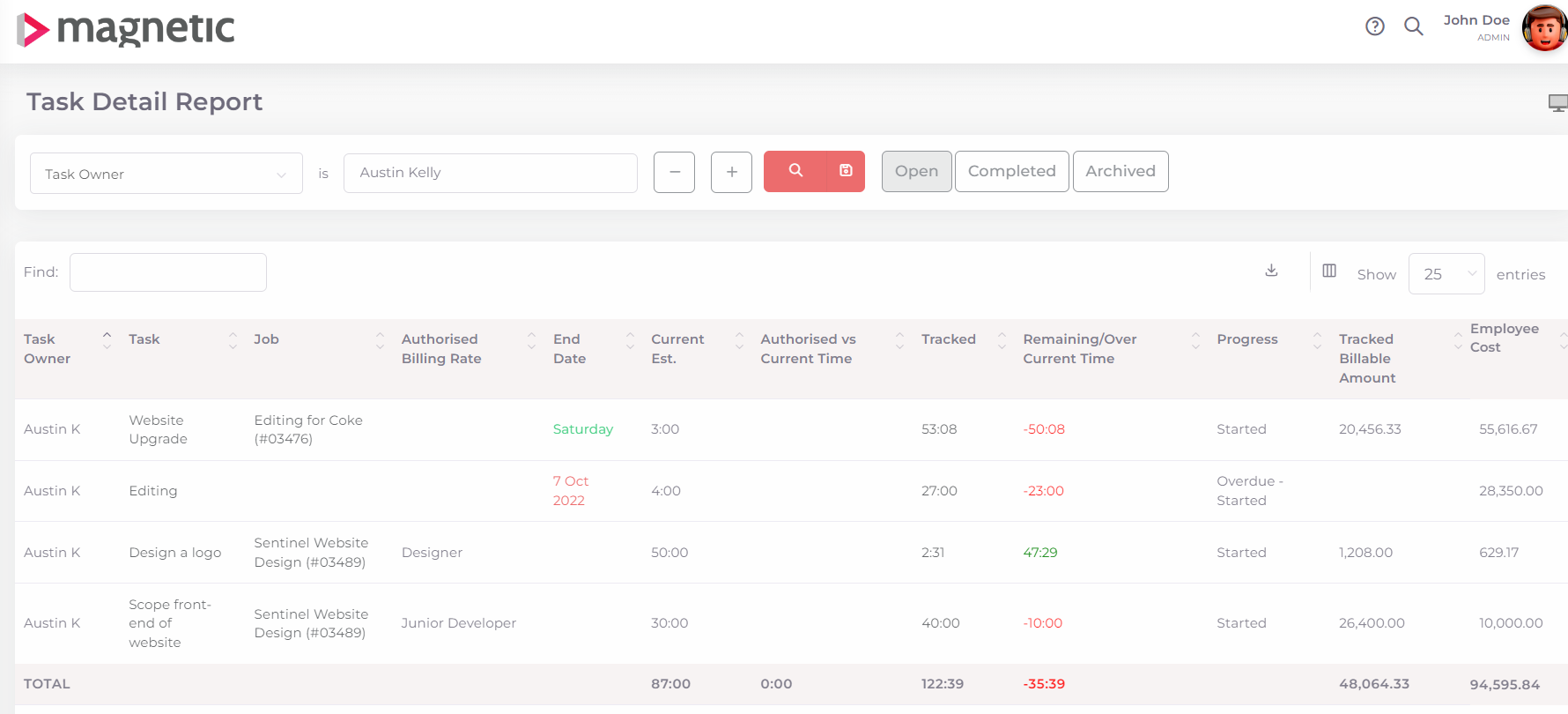
What setup is needed for this report to work effectively?
The following users are involved in the data that populates this report:
Resource / Project Managers - these are the users who assign tasks to users and jobs and ensure all the correct information is set on the task.
Tasks must be linked to a job.
Jobs must be linked to a company if you want to filter according to a company.
Tasks must have a billing rate/item type assigned to it.
Assign an estimated effort to each task.
Make sure all users have billing rates assigned to them and that they track time accurately.
Anyone responsible for doing work on tasks
These users must keep their tasks up to date.
Be sure to track time accurately.
Double check that each task has a billing rate before starting time tracking.
How do I access and use this report?
Analytics -> Reporting -> Tasks ->Task Detail.
Filter the search according to the results you want.
You have the option of viewing completed and archived tasks as well. Simply click on those tabs to make completed and archived tasks visible.
Results can be exported as a CSV file, Excel file or a PDF document.
How is the data captured to populate this report
Simply by creating, tracking and closing tasks will give you the necessary data to make this a valuable and insightful report.
The following users are involved in the data that populates this report:
Resource / Project Managers - these are the people who assign tasks to users and jobs and ensure start and end dates are set.
Anyone responsible for doing work on tasks - these users must keep their tasks up to date to ensure the progress status is accurate.
Managers - it is important for managers to regularly review the task detail report and take the necessary steps if the data is inaccurate.
How to maintain this report
Host a weekly meeting with your resource/project manager and review tasks filtered by end date “to today” - Click here to view this report and just add in today's date. This will filter the report showing all tasks due today or overdue.
Make sure tasks that are complete are marked as closed.
If tasks are overdue, update the end date.
USEFUL TIP:
Select the filter called “Tracked by” to only see time tracked time for a specific user.
Was this article helpful?
That’s Great!
Thank you for your feedback
Sorry! We couldn't be helpful
Thank you for your feedback
Feedback sent
We appreciate your effort and will try to fix the article