The job budget report allows you to compare the billable value of job to its budget.
WHAT INFORMATION CAN YOU GET OUT OF THIS REPORT?
See a specific job within a selected month(s).
The reports show all users that worked on this job along with their billing rates, job titles, and departments.
The budget report shows each department’s total billing amount and the % of the budget it used up.
- See the total budget and % of budget at the bottom of the report.
WHAT SETUP IS NEEDED FOR THIS REPORT TO WORK EFFECTIVELY
The following users are involved in the data that populates this report:
Resource / Project Managers - these are the users who assign tasks to users and jobs and ensure all the correct information is set on the task.
Ensure each user’s title, department and billing rate is filled in.
Anyone responsible for doing work on tasks
These users must keep their tasks up to date and ensure that time is tracked accurately.
Double check that the right billing rate is set on the task.
HOW TO ACCESS AND USE THIS REPORT
Analytics -> Reporting -> Jobs -> Job budget.
Filter the search as required
Results can be exported as a CSV file, Excel file or a PDF at the bottom of the report.
Note that the job name, dates and billing status used below is just an example

Shows the data below and the export icon at the bottom of the data
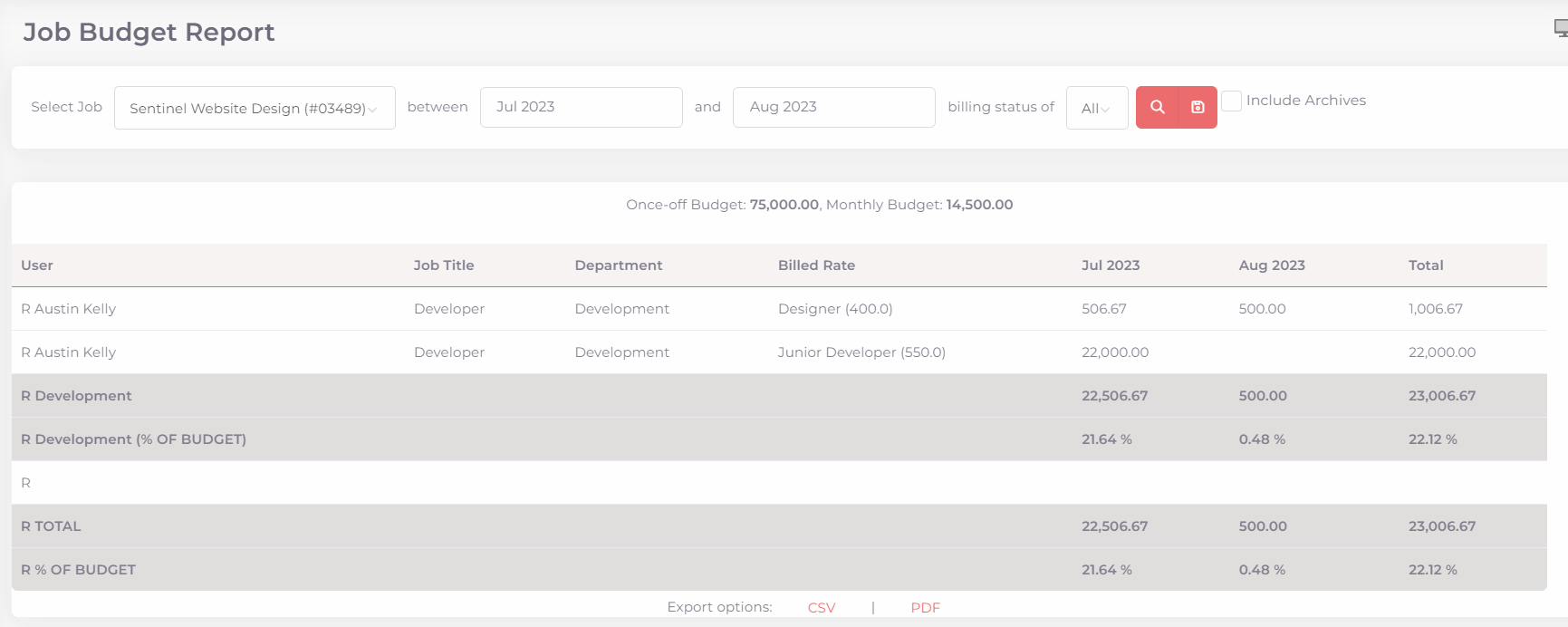
HOW TO MAINTAIN THIS REPORT
Host a weekly meeting with your resource/project manager and review all the jobs budgets to make sure that all the jobs are still within budget.
Was this article helpful?
That’s Great!
Thank you for your feedback
Sorry! We couldn't be helpful
Thank you for your feedback
Feedback sent
We appreciate your effort and will try to fix the article