The Team Scheduler will show you what resources are working on and what their capacity is.
The Team Scheduler is your resources dashboard and a place where all resource and project managers should live on a daily basis.
Here you can view and manage your teams work and can do so daily, weekly, bi-weekly and monthly simply by dragging and dropping from day to day or employee to employee.
HANDY TIP: If you make use of the Magnetic leave module employee's leave will also show up on this view.
You can view your entire company or filter in a number of ways such as; individual, team or department.
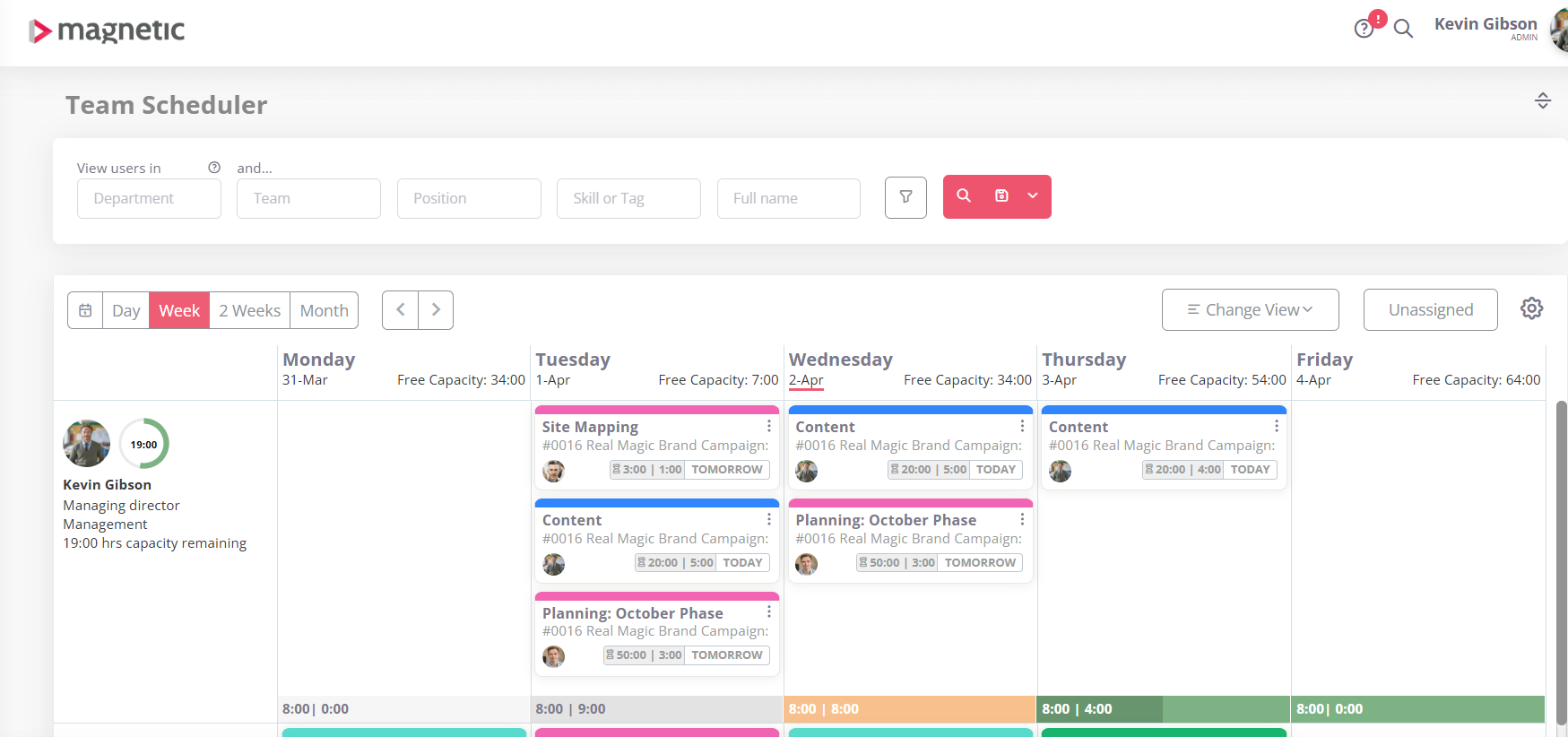
What setup is needed
The Team Scheduler gives you a detailed overview of all tasks employees are busy on, but in order to see exactly who is working on what, the following key things should be in place:
The tasks must have a start and end date.
The tasks must be assigned to an owner/resources with their own time allocations
Employees must belong to a department.
Leave days must be added on Magnetic.
Time allocations have to be set on tasks.
Users need to have their capacity set in their user settings.
How do I access and use this report?
From the left hand menu select "Team Scheduler"
Enter filters such as:
- "Date from"
- Task Owner
Owner Department Department
Position
Opportunity/Job name
or any other filter you find relevant to your search.
You can change your view settings by clicking the "Cog" icon

Select if you want to view the schedule for a:

Day
Week
2 Weeks
Month
Click on the search icon for the search to work.
- Filter the search as required.
- Results can be exported as a CSV file, Excel file or a PDF document.
How is the data captured to populate this report?
Simply by creating, tracking and closing tasks will give you the necessary data to make this a valuable and insightful report.
The following users are involved in the data that populates this report:
Resource / Project Managers - these are the people who assign tasks to users and jobs and ensure all the correct information is set on the task.
Anyone responsible for doing work on tasks - these users must keep their tasks up to date to ensure tasks appear on the correct days.
How to maintain this report
Host a weekly meeting with your resource/project manager and review the Team Scheduler to ensure all work is correctly allocated and on track.
Make sure tasks that are complete are marked as closed.
If tasks are overdue, ensure the TSV is kept up to date.
Handy Tip:
Take note of leave and sick days and if an employee is sick on a day, make sure their critical work is allocated to someone with capacity.
Was this article helpful?
That’s Great!
Thank you for your feedback
Sorry! We couldn't be helpful
Thank you for your feedback
Feedback sent
We appreciate your effort and will try to fix the article