The job time summary will allow you to see how well your resources are performing according to their allocated estimated time.
WHAT INFORMATION CAN YOU GET OUT OF THIS REPORT?
View time tracked in table form.
See jobs, job owners and how many tasks are in the job.
See how much time your staff should have tracked and how much they actually tracked.
See % of time budget that has been used and how much is left over.
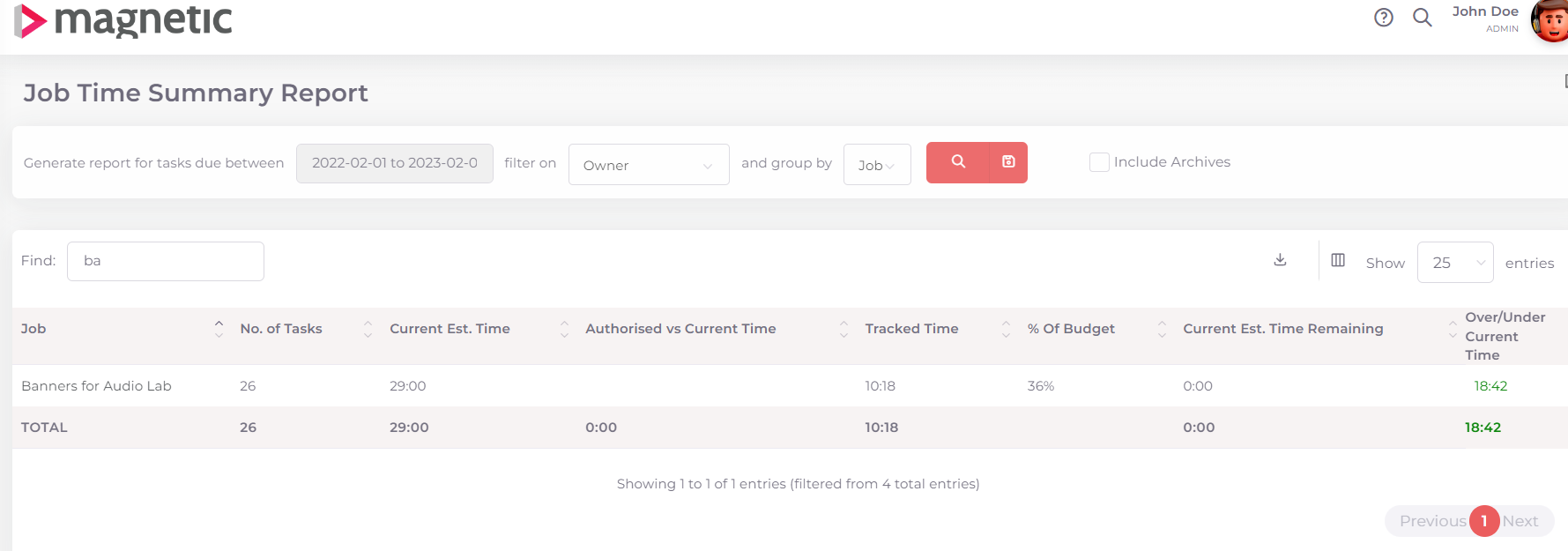
WHAT SETUP IS NEEDED FOR THIS REPORT TO WORK EFFECTIVELY
The following users are involved in the data that populates this report:
Resource / Project Managers - these are the users who assign tasks to users and jobs and ensure all the correct information is set on the task.
Tasks must be assigned to an owner.
Tasks must be given an estimated effort time.
If you want to filter by department, your employees need to be linked to a
department.
Anyone responsible for doing work on tasks
These users must keep their tasks up to date.
Track time accurately and make sure it is set as billable or non-billable time.
HOW TO ACCESS AND USE THIS REPORT
Analytics -> Reporting -> Job -> Job Time Summary.
Filter the search as required.
Results can be exported as a CSV file, Excel file or a PDF document.
HOW TO MAINTAIN THIS REPORT
Host a weekly meeting with your resource/project manager and review the Job Time Summary Report to ensure all work is correctly allocated and on track.
Make sure every user has recorded all time tracked correctly.
If users are not accurately tracking time you could force them to track time to tasks in your settings. Learn how to force users to track time to tasks in this tutorial.
Was this article helpful?
That’s Great!
Thank you for your feedback
Sorry! We couldn't be helpful
Thank you for your feedback
Feedback sent
We appreciate your effort and will try to fix the article