An Item Type is used throughout Magnetic when adding a Line Item to a Cost Estimate, Tracking time or sending a Tax Invoice as examples.
Most of our clients create their Item Types as roles or the type of work being delivered. As an example, a Project Manager delivering work and you can add Project Management as an Item Type. If you have both Senior and Junior billing rates you must add both Senior Project Management and Junior Project Management as Item Types. Consider Item Types to be the foundation of your Rate Card that you for Estimation, Time tracking and Invoicing clients.
- Click on Item Types.
- Click on New Item Type.
- Fill in the information (see detailed explanation of each input field in the bottom).
- If you have multiple billing entities, you can specify specific codes for these under the "New billing entity specific codes
- Save.
- Alternatively, Item types can be imported via the Import Suite.
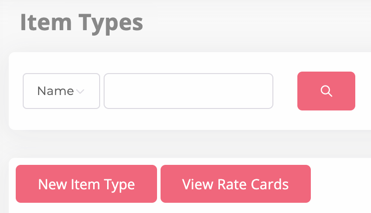
Item Type Details:

External name: Use a different name visible to the client on your generated PDF's.
Order Code: Specify a custom order code to display your item type in reports and list views
Billing Rate: The amount you're charging the resource out at. Note: the Billing Rate you apply to an Item Type is the default billing rate that Magnetic will use in case there's no specific Rate Card associated to a client.
Category: Indicate the category of the item type e.g Inventory (physical item), hours (hours used by resources), subscriptions or other.
Department: If this item type applies to any department in your company, select it from your available departments in the list.
To Edit or Archive an Item Type, select the Actions button:

Was this article helpful?
That’s Great!
Thank you for your feedback
Sorry! We couldn't be helpful
Thank you for your feedback
Feedback sent
We appreciate your effort and will try to fix the article